Remote Access
Access to the HPC-clusters is limited from outside the TU Delft network for security reasons.
When you use a VPN-connection direct access from your desktop/laptop to the HPC is possible. You can use your application of choice for this connection.
When you don't use a VPN you should connect through a Bastion server, which is described below.
Bastion
The TU Delft offers two bastion servers. These servers can be used to tunnel your traffic to the HPC.
- linux-bastion.tudelft.nl for employees or guests.
- student-linux.tudelft.nl for students.
Console access
The explanations below are the simplest way to connect to a console on an HPC. Advanced configs describes more complex configurations which save time when regularly using the connection.
Command line
When your desktop/laptop supports ssh from the console, you can connect to the bastion server and from there you can connect to the HPC:
[user@home]$ ssh <netid>@linux-bastion.tudelft.nl
netid@linux-bastion.tudelft.nl's password:
[netid@bastion]$ ssh <netid>@hpcXX.tudelft.net
netid@hpcXX.tudelft.net's password:
Welcome
[netid@hpcXX]$
- Replace <netid> with your NetID (also remove the <>)
- When your a student replace <netid>@linux-bastion.tudelft.nl with <netid>@student-linux.tudelft.nl
- Replace <netid>@hpcXX.tudelft.net with the HPC you are connecting to.
Putty
When your desktop/laptop doesn't support ssh from the console, you can use Putty (it may already be installed).
- Session Settings
Fill in the name of the TU Delft SSH server linux-bastion.tudelft.nl (student-linux.tudelft.nl for students), and select the SSH protocol (port 22):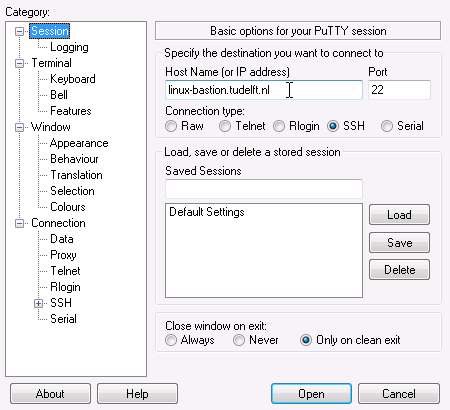
- OPTIONAL: Connection>SSH Settings
Select Share SSH connections if possible (this means that you will not have to authenticate when you start a second session):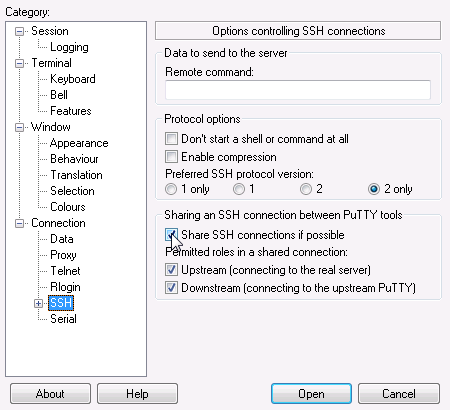
- OPTIONAL: Connection>SSH>Tunnels Settings (This allows other applications to tunnel trafic through the bastion host)
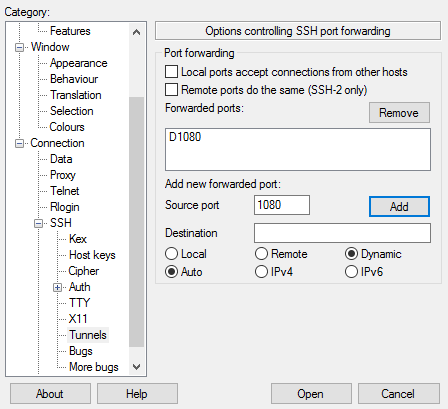
- Source Port: 1080
- Dynamic & Auto
- Press "Add"
- Session Settings
To store these session settings, go back to the session tab, and save the settings under a session name. To activate a stored session, double-click on the session name: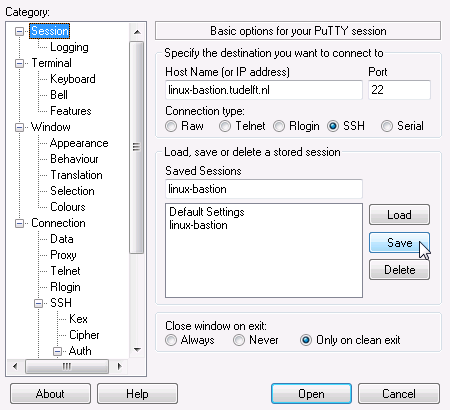
Once you're connected to the bastion server you can use the locally available ssh to connect to a HPC:
[netid@bastion]$ ssh <netid>@hpcXX.tudelft.net
netid@hpcXX.tudelft.net's password:
Welcome
[netid@hpcXX]$
File Transfer
The best method for transfering files depends on where you want to store your files. Files in your home directory on HPC are only available within HPC Files on Network Shares are available on other locations (such as a TU Delft workplace, Citrix or other HPC clusters)